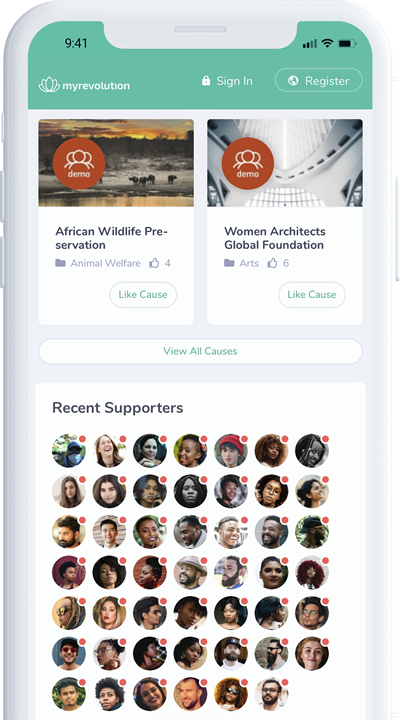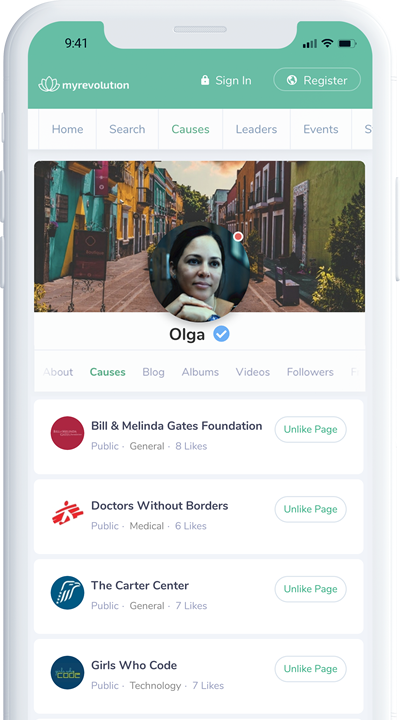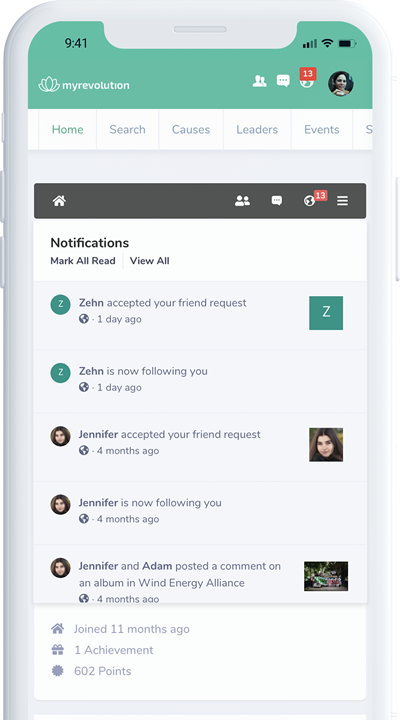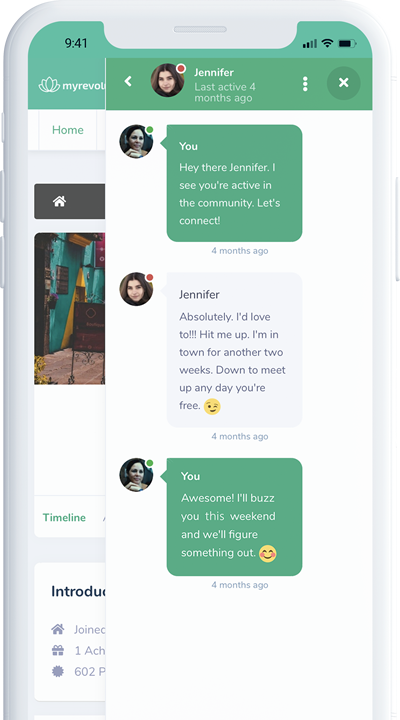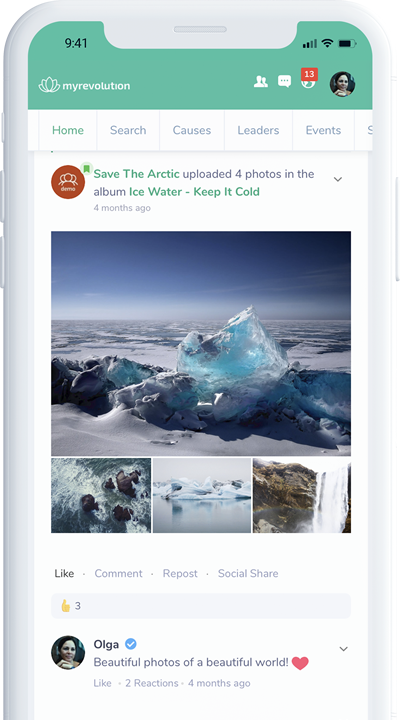Two Options
Let's take a look...
Mobile App
- (Coming Soon) -
Soon, an early release of our mobile app will be available for download. Our mobile app is excellent for instant push notifications on your mobile device; new followers, new messages, someone liking your blog, etc. Manage your contacts and conversations right from your device. We are continually working on new releases of the app that will introduce more of the web application features into the app over time. For now, we encourage users to launch the site from their mobile browsers for a much more complete experience. See the "Mobile Browser" instructions.
-
Mobile (Push) Notifications
-
Instant Messaging
-
Direct Messaging
-
Upload media from your phone
-
Your Personal Blog
-
Your Followed Causes List
-
MyRevolution (Causes) Timelines
-
Timeline Management
-
Notifications Management
Download on the App Store (Coming Soon)
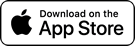
Get it on Google Play (Coming Soon)
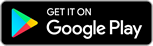
Mobile Browser
- (Recommended) -
Use your mobile browser, just like a native app! Surprisingly, it's still a bit of a secret that you can use your mobile browser to transform websites into an app-like experience that you save and launch from your home screen, like any other app you've downloaded. We highly recommend this approach as you'll gain the most comprehensive experience of the MyRevolution platform on the go, with little to no compromises. Launch the website from your home screen (just like any other app) and see all of your notifications waiting; never miss a thing.
-
Mobile (Push) Notifications
-
Instant Messaging
-
Direct Messaging
-
Upload media from your phone
-
Your Personal Blog
-
Your Followed Causes List
-
MyRevolution (Causes) Timelines
-
Timeline Management
-
Notifications Management
Android (Instructions)
- Launch the “Chrome” app.
- Got to https://myrevolution.com
- Tap the menu icon (the 3 dots in the upper right-hand corner) Select "Add To Homescreen."
Apple (Instructions)
- Launch the “Safari” app from your iPhone or iPad. Note: Must use Safari.
- Got to https://myrevolution.com and tap “Go.”
- Tap the icon featuring a right-pointing arrow coming out of a box along the top of the Safari window to open a drop-down menu.
- Tap “Add to Home Screen.”